In this week's article, Steve Denham shares his guide for fixing your location on Google Maps using the Drag Method.
If the location marker is in the wrong place for your store you can edit this by dragging it to correct position.

Step One
After you have found your store on Google Maps, right click on Suggest an edit.

You can easily change from Maps to Earth view by left clicking on the button, located at the bottom left of the Google Maps window. The Earth view makes it easier to be precise about the location of your premises.

Step Two
Place a tick in the small box on the Location – Marker is placed incorrectly on the map line. Do this by placing the cursor over the box and left click.

Step Three
You will now be able to drag the marker to the correct position. This is done by placing your cursor over the red marker, left click and hold the mouse button down. This captures the marker and allows you to move it to the right position on the map. Once you are happy with its new position release the left button.

Step Four
When you have finished this edit left click on the blue submit button.

Step Five
You will then see a 'thank you' message from Google.

Step Six
Connolly Spar, Pennings Road, Tidworth is now showing in its correct location. All Additions and edits to Google Maps are moderated. This alteration took two days to appear on the map.
Step Seven
The incorrect location will need to be deleted once the correct one has been added.

Step Eight
The significant difference between the two methods is that if you drag the marker to the correct position the Street View image remains from the position.
We thank Susan Connolly and Julian Taylor-Green for allowing Better Retailing to use their stores as our example locations with our How to Engage with Google Maps series.

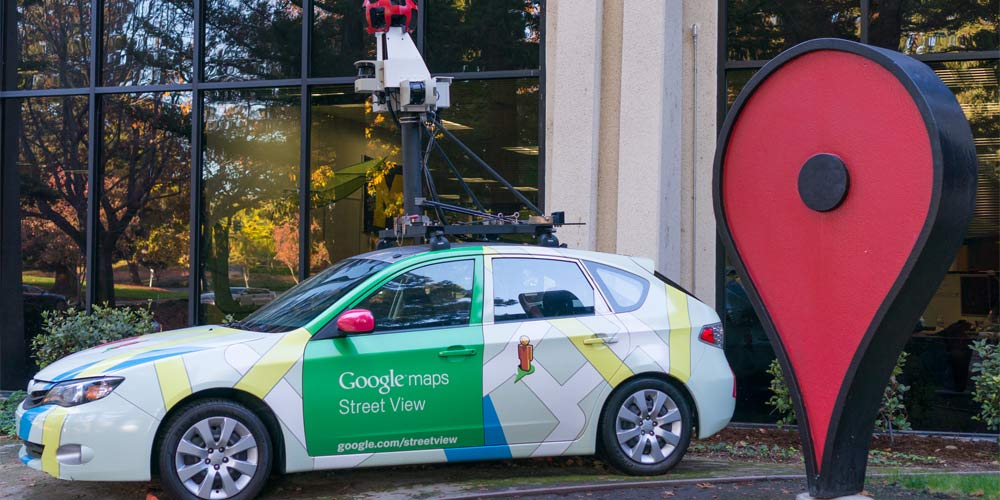

Comments
This article doesn't have any comments yet, be the first!