If Google Maps has managed the placement of your store it may well be on the correct road, but not at the right address.
There are two ways of correcting this; the first is by dragging the location marker to the correct place.
Step one
Search Google Maps for your address.
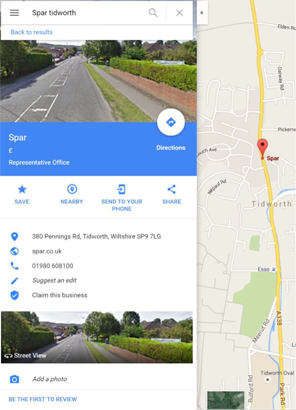
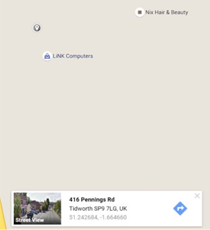
Step Two
Place the pointer curser over your premises and left click, this will add a small grey location marker at this position.
Step Three
At the bottom of the window there is a box with a small picture from the Street View image alongside the address. Left click on the address and this will open up the address details and in most cases the street view image on the left of the window. If you are happy with this left click on the add place a missing message.

Step Four
This will open a box that will allow you to enter the details about your store. The information requested includes business name (this will needs differ from the original), address, telephone number website and open hours. When you are happy with information you have added press submit.


Step Five
Once you have clicked the Submit button Google will display a thank you message and send you an email advising you that the information is being reviewed. This is part of Googles process to ensure that malicious changes are avoided as literally anyone who has a Google Account can offer changes and add photos.
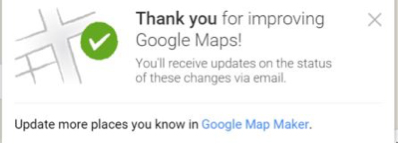
Step Six
From the location changes that I have undertaken it seems to take Google a week or so to review alterations/additions. You should get a second email to let you know when the change is visible on Google Maps.
Step Seven
You may find that the Street View image does not appear at the same time as the location addition and that a blue generic image appears. You can add a photograph of your store to replace this.

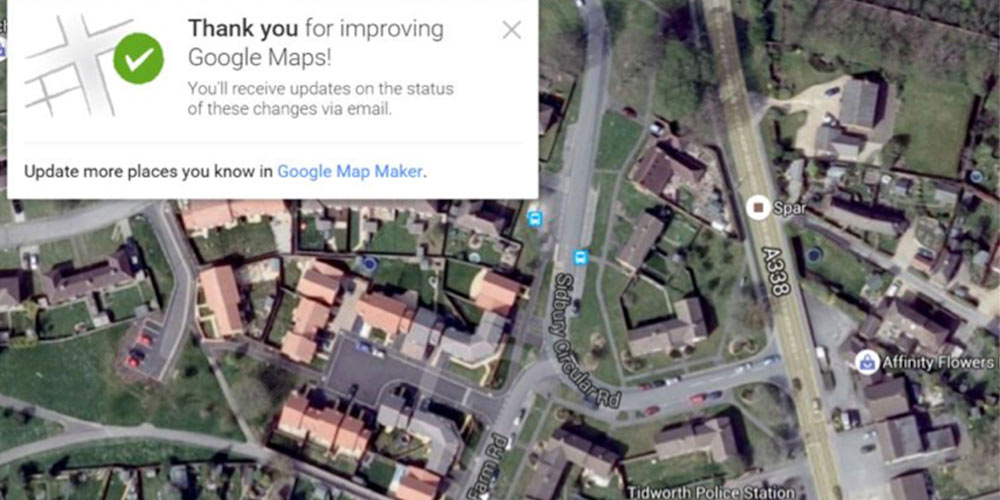

Comments
This article doesn't have any comments yet, be the first!