Google Maps allows users to add digital photographs to places. This means that you can add photographs of your store, showing both the outside to improve the Google Street View image and also show the inside.
Julian Taylor-Green who owns and manages the Spar store in Lindford, Hampshire has a collection of images from its relaunch in November 2014 that he added.
You can add your digital photograph by following our guide. We are using the Connolly Spar store in Beech Hill Road in Tidworth as our working example as Google Street View does not currently cover this road.
Step One
Open your store’s location on Google Maps and then click on “Add a photo”.


Step Two
This will open the “Upload public photos” window for your chosen location. As the instructions advise, you can either drag your selected image to this box or click the “Choose photos to upload” button. As suggested you can add several at one time.

Step Three
Clicking the “Choose photos to upload” button will open your computers file directory window. Locate the photograph(s) that you wish to add to your store’s Google Map page. If you are adding one image then left click on the relevant file which will highlight it and add a tick to the box to the left of the file name. You can add more than one image at a time by holding down the CTRL key as you select further files. Once you are happy with your selection left click on the Open button.

Step Four
After you have clicked on the Open button your screen will return to your store’s Google Maps page with a message thanking you for your contribution.

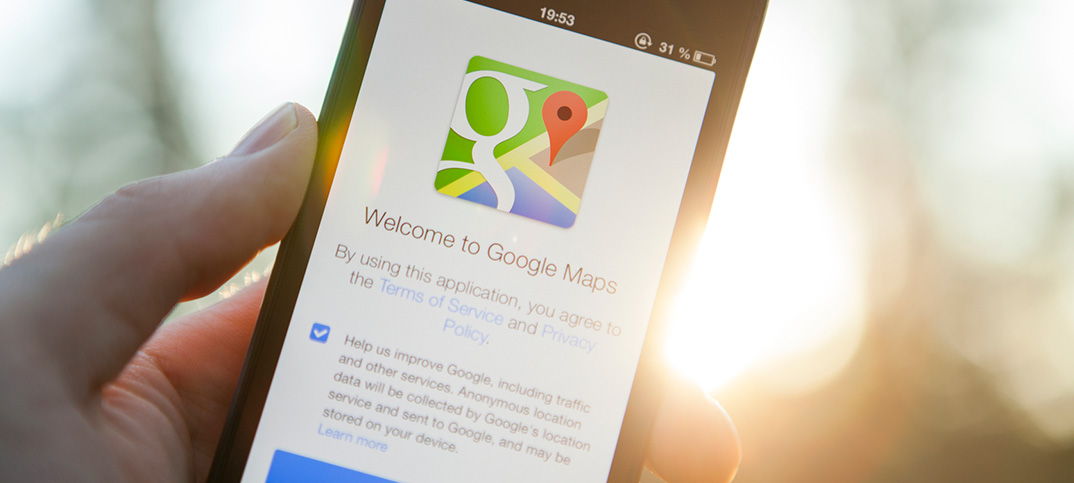


Comments
This article doesn't have any comments yet, be the first!