It may be a bit of a surprise, but Google hasn’t yet been to every street in the UK to record their Street View images. If your store is on one of these streets or in an off street location this guide is for you.
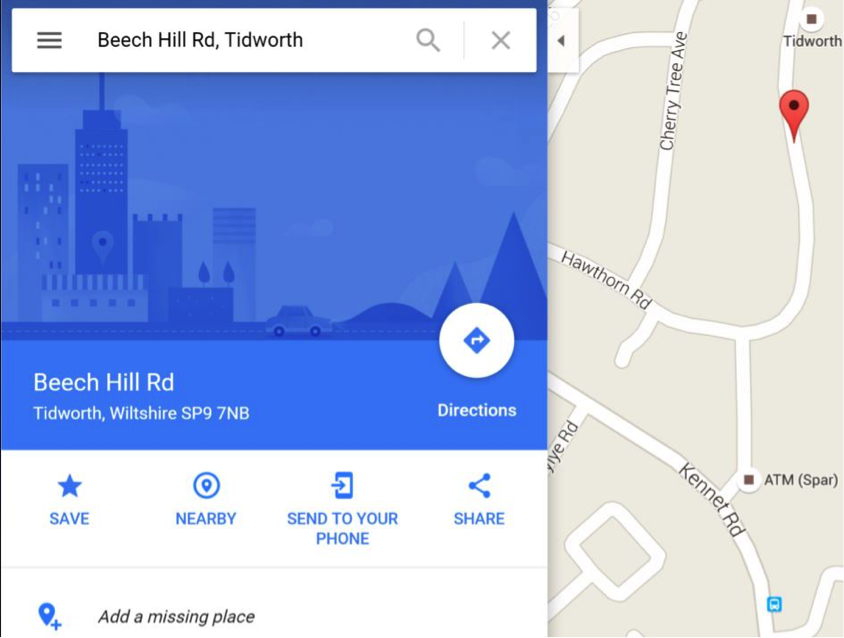
Step One
Open Google Maps and search for your address. We are using the Spar store in Beech Hill Road, Tidworth as our working example for this type of Google Maps edit. As you can see the ATM in the store is shown, but we will treat this as a new site.
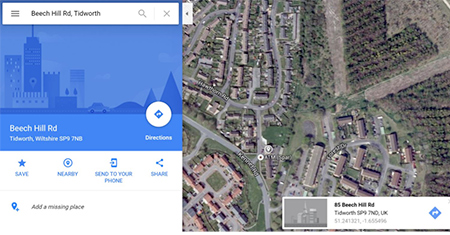
Step Two
Move the mouse pointer to the correct position on the map and click the left button. This will place a small grey marker at this location and open a box at the bottom of the window. Place the pointer over the address in this box and click the left button to open the information window for the details that Google Maps has for this location.
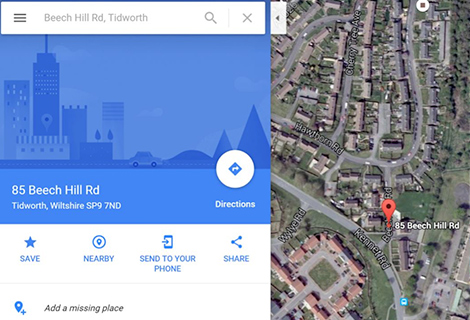
Step Three
Click on Add a missing place. This will open the window for you to add details about your business.

Step Four
The "Add a place" window asks you to insert the basic details about your store. Trading hours are specific for each day, but can be set up in a block for the days with the same opening times. It is important to use the drop down menu times to ensure that Google Maps show when you are open and closed correctly.
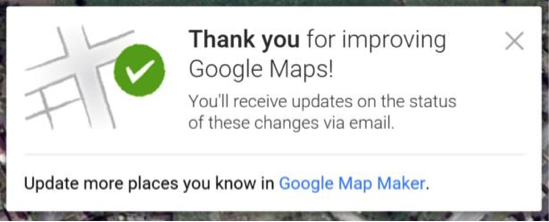
Step Five
When you are satisfied that you have entered the correct information, click on the Submit button. A thank you box then will appear, and you will receive a confirmation email that lets you know that the information is being reviewed.
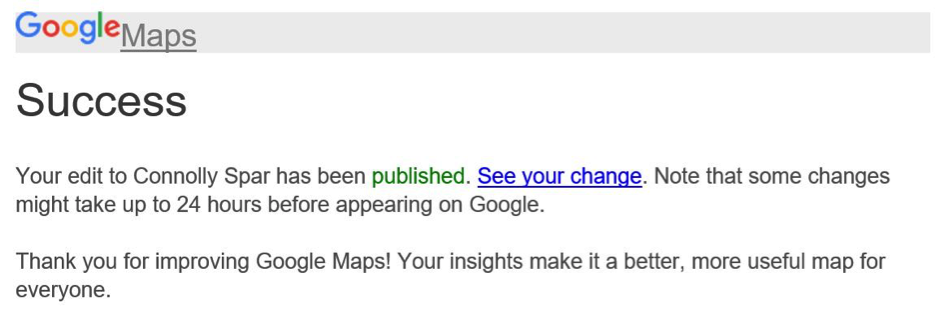
Step Six
The process of reviewing of your Google Maps edit may take one or two weeks, and once it has been accepted you will receive another email to let you know that your business has been added to Google Maps.

Step Seven.
Once the place you have added appears on Google Maps, you can add a photograph of the front of your store. You can add as many photos as wish.
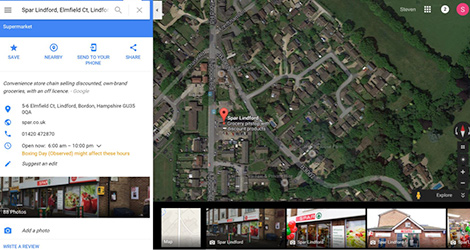
Julian Taylor-Green has added 88 to his store’s Google Maps location details.

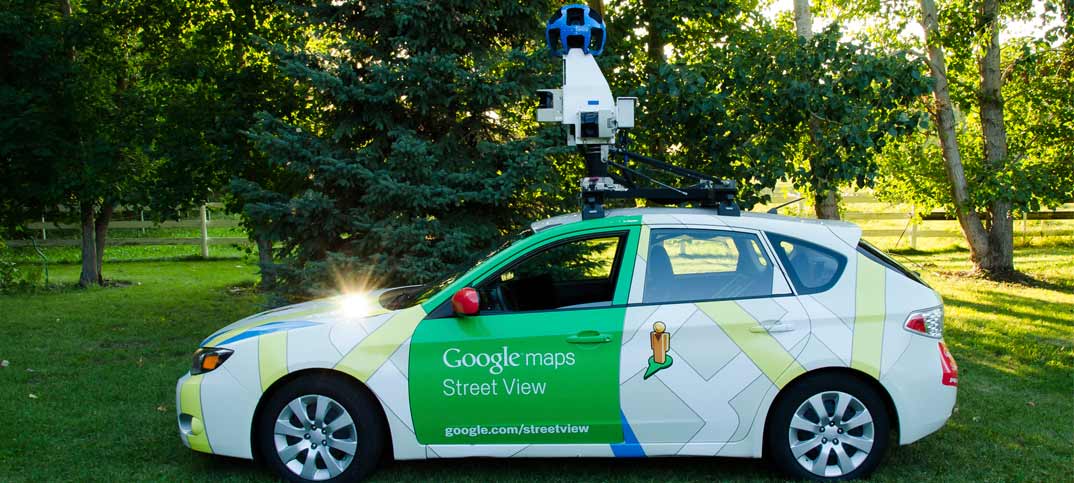

Comments
This article doesn't have any comments yet, be the first!